Search Knowledge Base Articles
Lead Activity Log
To track lead activity open a lead and click on the Activity log tab.
All important actions will be saved as activity log for this lead.
When activity will be logged for specific lead?
- After lead is created.
- When making a note and click contacted today an activity will be logged that you contacted the lead on specific chosen date from the calendar.
- Added attachment.
- Attachment deleted.
- When lead is assigned to staff member.
- When lead status is changed from kanban with drag and drop or manualy .
- Lead marked/unmarked as lost
- Lead marked/unmarked as junk
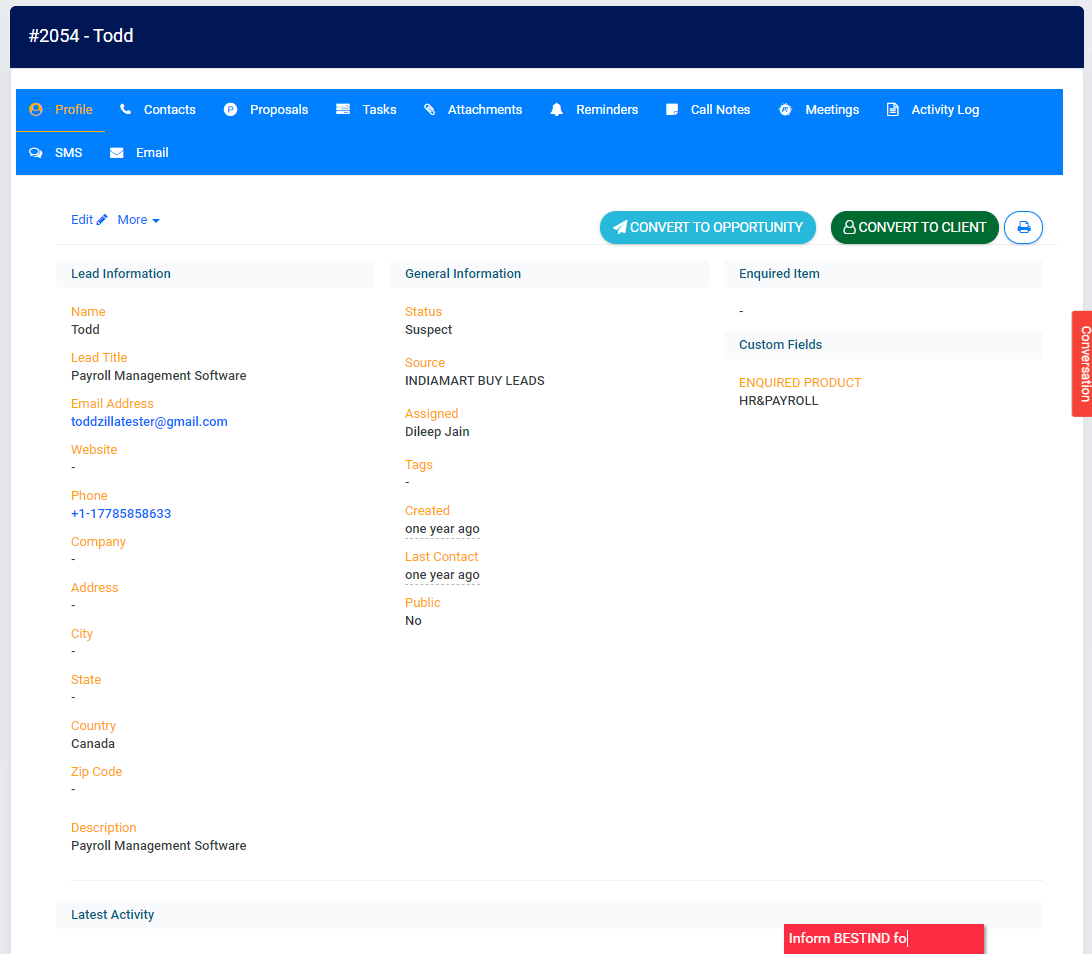
Did you find this article useful?
Related Articles
-
Leads email integration
Leads email integration is powerful BLUE CRM feature who allow you to integrate leads from your email address. You can set up email forwarder&nbs... -
Add Lead Sources
You will always need a way to know from where you got the lead. Go to Setup -> Leads -> Sources and add new source depending o... -
Add Lead Statuses
You can easily customize leads statuses so they can fit into your workflow. To add new lead status you will have to go to Setup ->... -
Convert Lead to a Customer or Opportunity
Convert Lead to a Customer or Opportunity Click on the lead and wait for the modal to be opened, on the top button click Convert to Client or Conve... -
Assign lead to staff member
Open a lead and simply select the staff member you want to assign the lead. After submiting the staff member will receive notification that you have ...